Creating Integration Providers
IT-Conductor Alerts can be configured to flow to an external system such as Service Desk applications as Incidents or Chat/Collaboration services as message posts.
IT-Conductor currently supports several out-of-the-box integrations as well as custom integrations by request.
How to Configure Integration Providers
1. In the IT-Conductor main menu, navigate to Dashboards > Administrator.

2. In the Administrator Dashboard, locate the Integration Providers tile, and zoom into it by clicking on the tile title.

3. Add MS Team Integration configuration (or skip to 4).
a. In MS Teams Create Incoming Webhook
Open the channel in which you want to add the webhook and select the "•••" icon from the upper-right corner.
Select Connectors from the dropdown menu.
Search for Incoming Webhook and click Add.
Click Configure, provide a name, and upload an image for your webhook if necessary.
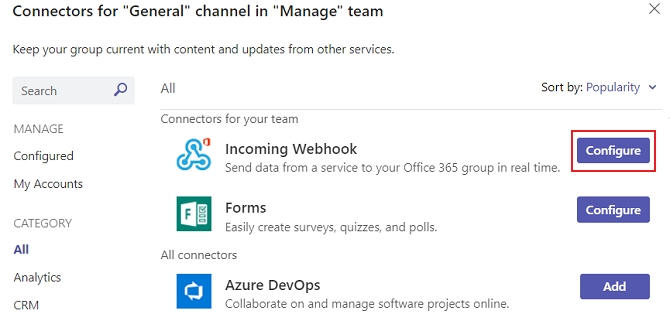
Figure 3: Configure Incoming Webhook Copy and save the unique webhook URL present in the dialog. The URL maps to the channel and you can use it to send information to Teams.
Click Done.
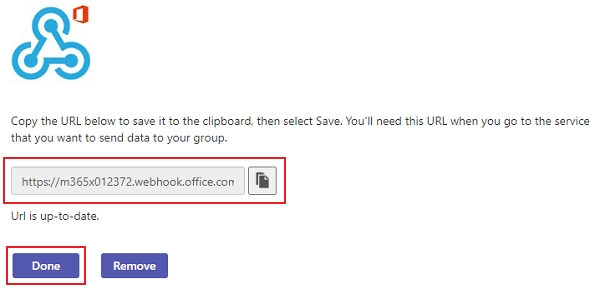
Figure 4: Final Setup Page Copy webhook URL in Figure 4.
b. In IT-Conductor Integration Providers screen, click  to start the configuration wizard:
to start the configuration wizard:

Supply the previously created webhook URL and click  to add the integration.
to add the integration.
4. Add Slack Integration configuration (or skip to 5.)
a. Add IT-Conductor app to your Slack workspace: ![]()
b. In IT-Conductor Integration Providers screen, click  to start configuration wizard:
to start configuration wizard:

Supply the previously created channel webhook URL and click  to add the integration.
to add the integration.
5. When done the newly added integration configuration(s) will show up in the list

These integrations can now be used as subscription's subscribers, see Creating Notification Subscriptions.
Last updated

